New Admissions Features:
- Start / No Start Designation
- Dashboard Reporting
Bug Fixes:
- Actions and Efficacy Report Filters
Start / No Start Designation
After a student is enrolled there is now an option to Start and No Start students. This designation will be directly linked to the new lead reporting detailed below.
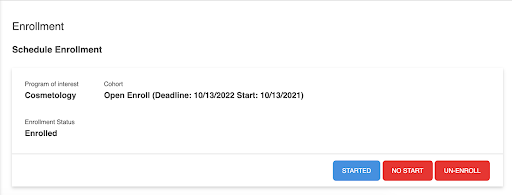
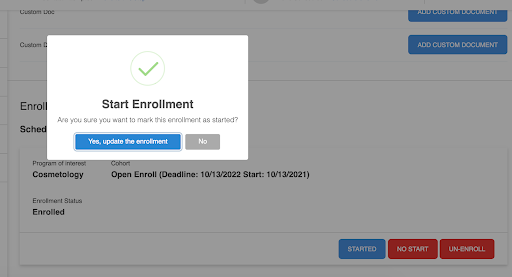
Dashboard Reporting
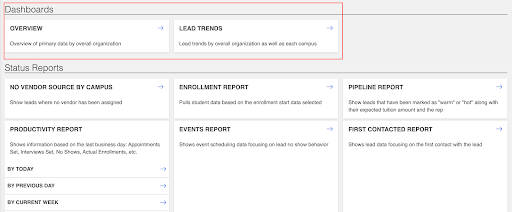
Overview:
- Overview details show for the institution as a whole in “Overview” as well as show campus specific information.
- Leads/Contacts = Unique leads in(unique leads report) by those that have been contacted (completing the “First Contacted” in the lead profile)
- Contacts/Appts Scheduled = Those that have been contacted (completing the “First Contacted”) by Leads that have had an appointment type of event scheduled
- Appts Scheduled/Appts Completed = Leads that have had an appointment scheduled / by those that have completed an Appointment (Numbers here are pulled from the Events Report)
- Appts Completed / Enrolled = those that have a completed appointment (Numbers to be pulled from Events Report) by those that were marked as Enrolled. (Not moved to an enrolled step)
- Enrolled / Start = Marked as enrolled / Those marked as a “Started” (New Feature above)
- Finally, the “Same number of Days Searched Compared to:” will give numbers to compare the existing date range with 30, 90, or 365 prior for the same number of days searched.
- By selecting “Campus Dashboard” users can drill down by program for the same statistics
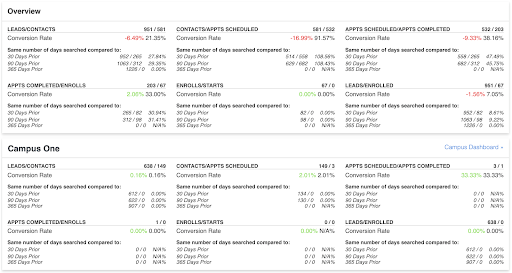
Lead Trends:
- Lead Trends will show you Goals, Enrolled leads, Starts, and No Starts by year for each quarter.
- “Campus trends” will allow you to filter down by campus programs
- How to populate the numbers:
- Goal = Goal total for that campus for the date range selected. Goal is found in Programs > Cohorts.
- This will pull the sum for cohorts start date on the date range selected
- Enrolled = Total number marked as enrolled (and still enrolled) for that date range
- Starts = the new “Started” field in the lead profile
- No Starts = those marked as “No Start” status for the date range selected.
- Goal = Goal total for that campus for the date range selected. Goal is found in Programs > Cohorts.
- One can also sort by chart or table view:
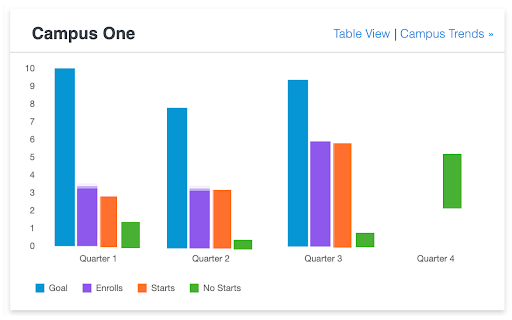
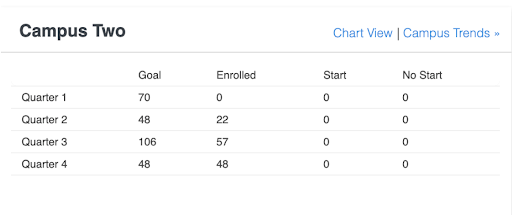
Programs > Program > Cohorts (To enter a goal for the start date)
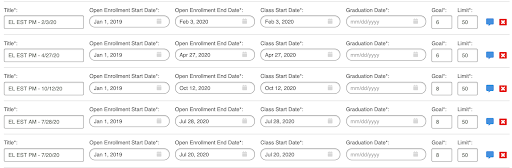
Bug Fixes:
Actions and Efficacy Report Filters
- The ability to filter by Campus and Program within the Actions and Efficacy Reports should now be functional.
