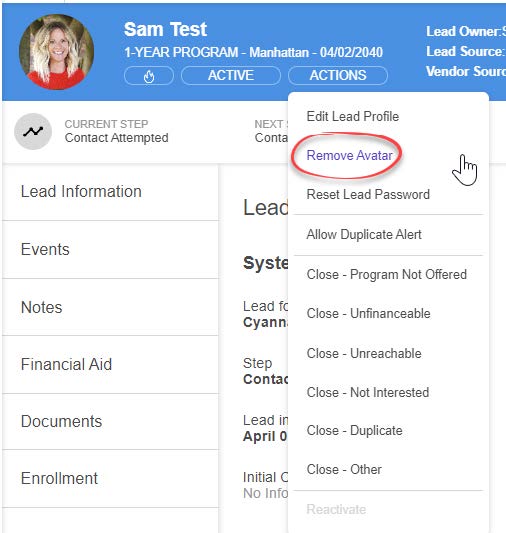- This page will contain all the events (Follow up, Appointment, Interview, General, Financial Aid) for which the system user is assigned
– Lead Owners will now see the event and who the event is assigned to - This filter is queried on event data rather than lead data

- If the lead owner doesn’t have any events assigned to them, they will not see any results on this page
- Representatives will only see their events, Campus Admins will see all events at their campus and Full Admins will see all events
- The Event Activity Page has a filter where you can look at events based on a certain time frame (All Events, Today, This Week, Next Week, This Month, Next Month) and will give you the Event Status (Scheduled, No Show, Rescheduled, Completed, etc.)
- Under Actions, you can add an event and Edit an event as well without going into the Lead Profile Page

- By using the Advanced Search, you can now pull specific event searches/reports.
Adding and Removing Photo/Avatar
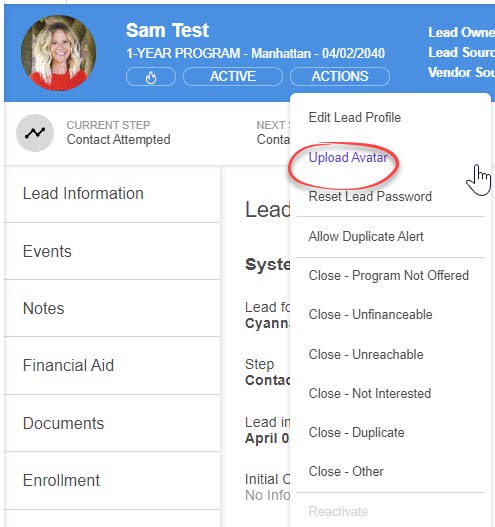
- You can add a photo to your Lead Profile Page by clicking “Upload Avatar” under Actions or by clicking on the circle with their initials.
- This can be done from an administrative side or the student side. A student can add this by clicking on their Profile and adding a photo.

- You can remove an avatar as an admin or student by clicking on “Remove Avatar” under Actions.