
Education Technology Solutions
Illuminate
Learning
All In One Place
Edlumina combines all the tools and support you need into one seamless platform — no more juggling multiple systems. From advising to technology to academic solutions, everything works together to help you succeed faster and easier.
Made for Tomorrow
Edlumina is designed with tomorrow in mind. Whether it’s scaling your programs, adopting new technologies, or adapting to changing educational standards, our infrastructure grows and evolves with you — keeping you ahead of the curve.
Made To Fit You
Every school, learner, and organization is different. Edlumina flexes to match your goals, workflows, and needs — without forcing you into a one-size-fits-all solution. You get full customization with zero compromise.
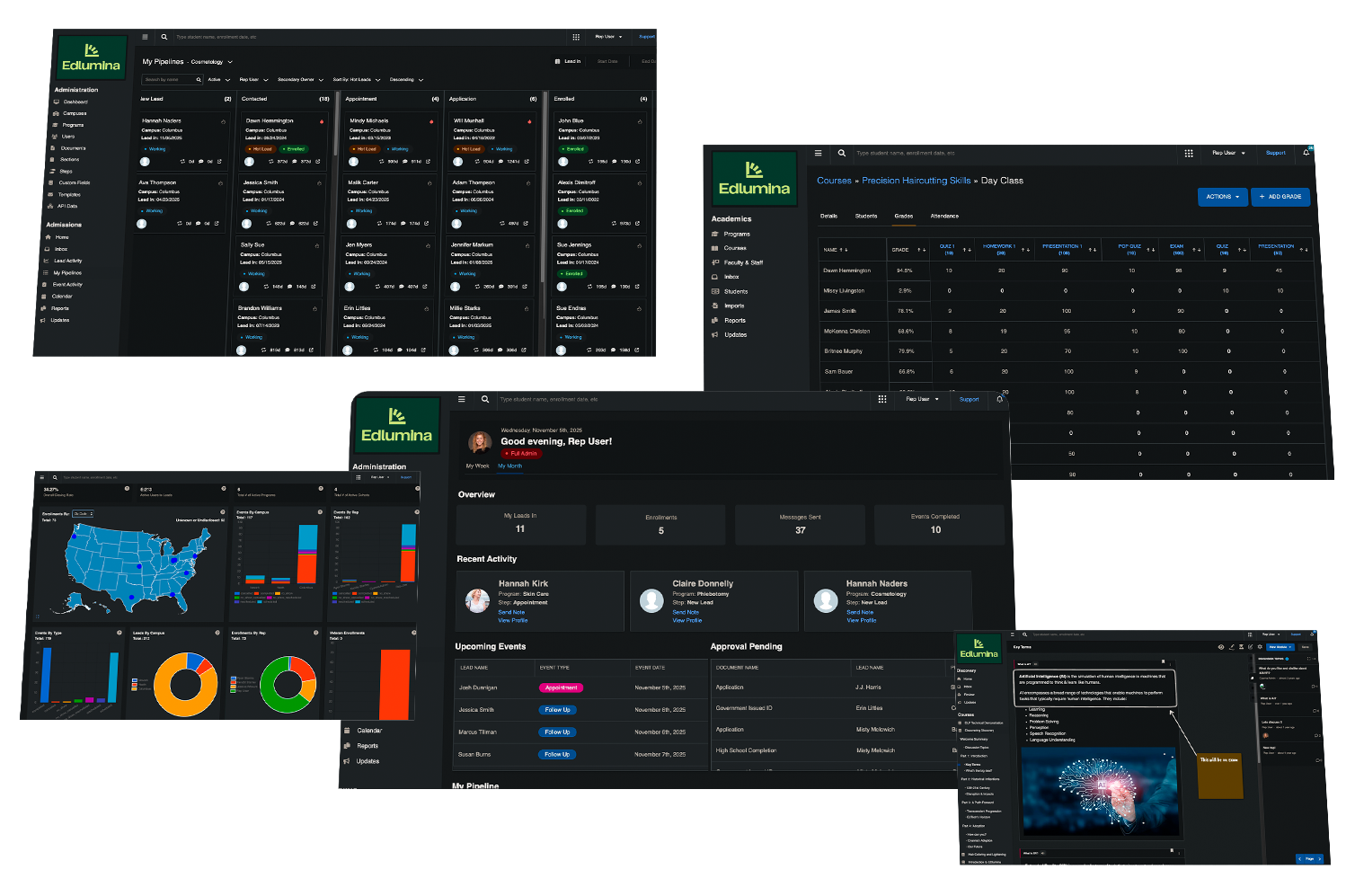
Technology Solutions
Student Information System(SIS)
Manage student and classroom data in an organized, convenient online platform. Track attendance, grades, assignments and student progress over time.
Discovery Learning Platform(DLP)
The Discovery Learning Platform (DLP) delivers an engaging learner experience through customizable student tools, AR and VR technology, gamification & more.
Customer Relationship Management (CRM)
100% online CRM platform for managing your entire admissions process. Elevate your student enrollments with automation, online document storage, and robust reporting.
Whatever you’re teaching, we can help build the curriculum.
Immersive Learning
Create next-level learning experiences with VR, AR, and interactive technology that increase engagement and retention.
Explore Immersive Learning
Course Development
Build high-impact programs tailored to your students and industry needs, backed by instructional design expertise.
See Course Development Services
On-Demand Courses
Deliver scalable, accessible training online with our on-demand course platform for students and professionals.
Browse On-Demand Courses
What We Do Best

